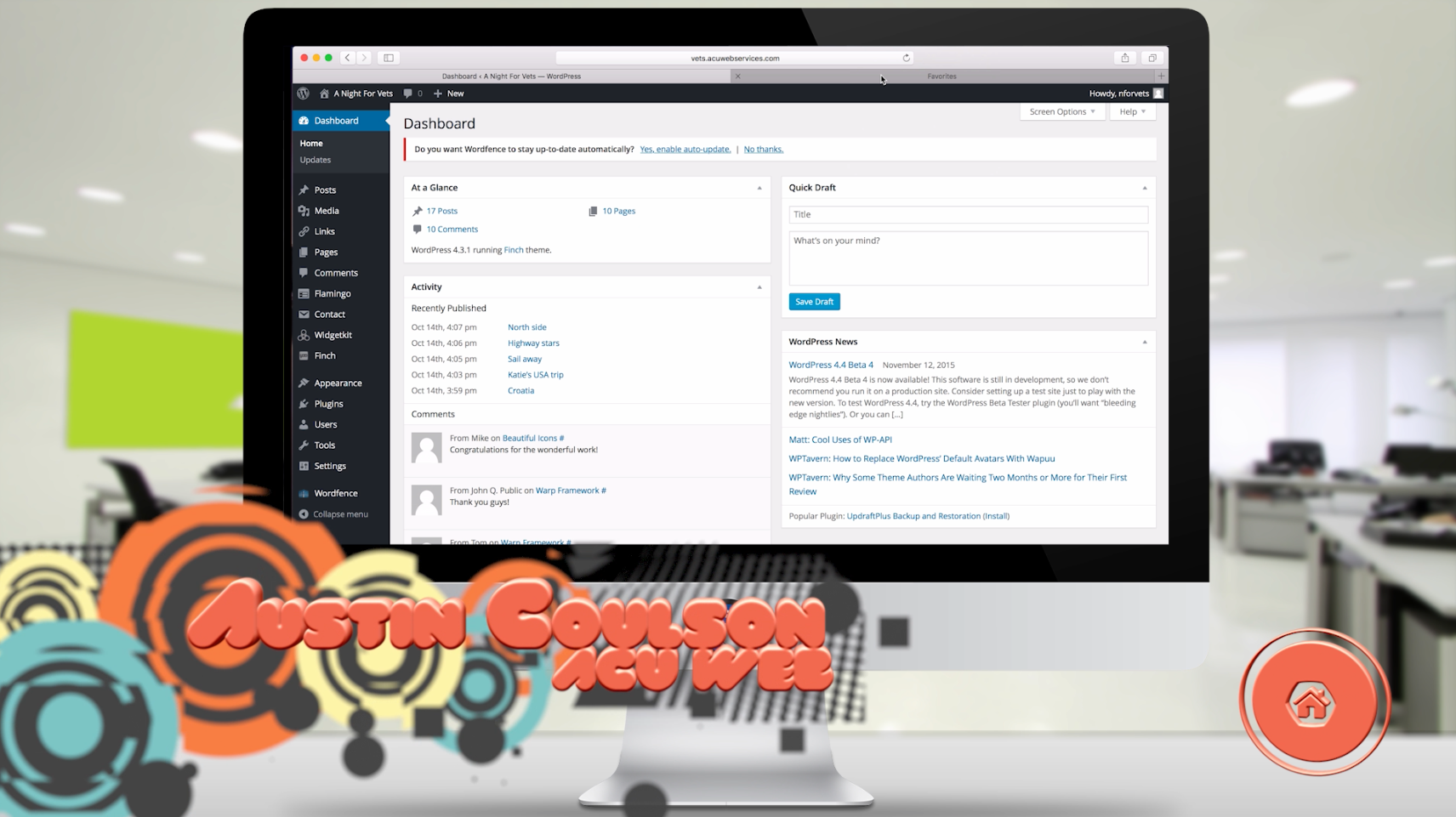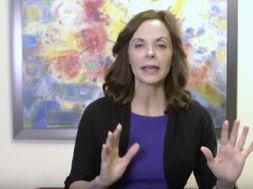Welcome back everybody to another episode of Winning with SEO. Today we’re going to continue our screen captured kinda step-by-step tutorials to help you do more with your website. To demonstrate something with WordPress if you look to building website I would use WordPress. Maybe even considering switching to WordPress if you have a website. It’s great for SEO, it’s really easy to use if you try to maintain things yourself. There’s a ton of plugins and add-ons to do what you want to do and it’s also a lot of add-ons for like the MLS you know having mapped MLS data. So it’s a great source, it’s a great website tool. Today specifically want to talk about adding some of the things that Google wants to see. We’ve touched on it before which is your keywords and description in your code in with WordPress. When you normally post something to do an add new you don’t get some of the things that you’d like to have a mean you get the title, you get the the main body and you get the excerpt and you get the categories. But would like to have a little more. We’d like to be able to put in a title for the page, a description and keywords and we can’t do that with the can version of WordPress. So today’s video is installing a plugin, one that we recommend one that we use all of our websites that we build called, “All-In-One SEO”. So you just go down to your plugins you want to click Add New and if you’re doing this yourself you can follow these steps or just tell your your webmaster that you want you know the all-in-one SEO plugin. Good research finds officers all in one SEO pack. 235 people think it’s a great app, it gets really straightforward once it’s in there activated and what you see now when we go in and create a post that we have new options available. To us in the title that the text you everything we had before but down here now we have some cool stuff this is the title that Google will see you soon as I type it actually showing you right here what Google’s gonna show people. So that’s the title would see no description has two ways to look at the description it’s it’s important to Google to read the information is your keywords in there but you also want to look at it as a small ad because this was gonna show up in the search results. So this post is about ways market prices I don’t know you want to include latest market prices notice that your keyword, but also talk to people and try to engage them. So say something like check out the latest market prices in I would put your area if this if you’re targeting a city or whatever so in Riverside California housing something like that. Right here you could see there how Google’s gonna display it and then you’d put into words. So we’ve got latest market prices and the City real estate things that are showing up in the article. Go back to the previous episodes if you’re curious about how to find keywords and what keywords you want to use, but these three things are huge and like I said you can see how Google’s gonna display it. I won’t worry about any of this stuff, just leave it as is. The stuff you don’t need either but just add these to do your homework. Right your posts you know right I’m often like we talked about before. Do your research note your theme and add this plugin if you’re using WordPress so you can tell Google what you wanted to see. So check back next week for another episode. Another step by step how to dig into WordPress a little bit more and help those people with that and and take it from there.