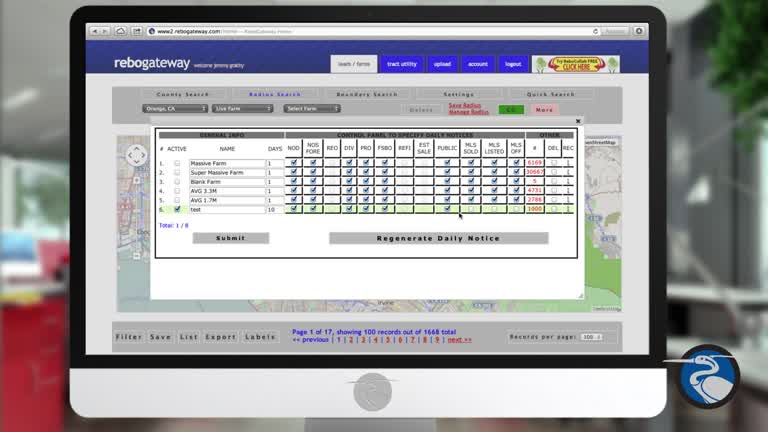
ReboGateway’s technology makes real estate farming easy. If you don’t already have a set of properties you want to monitor, you can use a variety of different tools to select the ones you’re interested in. Once you’ve chosen your properties, you can then set it up so that you can get an email notification whenever a new life event occurs in your farm, the sorts of life events that make a homeowner more likely to buy and/or sell property. This video takes you through the steps of setting up a farm, and choosing the events you want to hear about. (For example, if you specialize in dealing with probates, you’ll probably want to hear about that kind of lead, and are less likely to want to hear about Notice of Default filings.) Use our ever-growing collection of data to make your marketing and lead generation more efficient, and our timely tools to be the first one to know when a property becomes a potential lead.
Next, we’re going to go into setting up a new farm and receiving automated emails whenever a life event may happen to one of the properties within our farm. It works within county, radius, or boundary search. Just for the sake of example, we’re going to keep it nice and simple and go with a radius search. So as soon as I click on “Radius Search,” I don’t have a specific address in mind that I’d like to search around, so I’m just going to close out of this little window, and I’m going to use the default position for the radius. At this point, all I need to do is choose “Farm Utility” as my lead type, hit the “Go” button, and it’s going to pull up all of the properties within that radius. In this case, it’s saying there’s 1,668, but keep in mind, we can only save or manage the first 1,000 that it finds, so everything after 1k would get skipped or overlooked. But just for the sake of example here, I’m just going to go ahead and hit the “Save” button, and this popup window is going to come up and it’s going to ask me to name my farm. So right under where it says “Save to a new farm” I’m going to click into this empty field,and we’re just going to name this “test” or example, and once I’m done naming it, I can then save my farm.
Now, if I wanted to add these records into an already existing farm, I can choose any one of the farms here, so long as I have an open slot for it. It’s 1,000 properties per farm. So as long as you have enough open slots, you can always just add it into it. In this case, we’re just going to start from scratch. All you need to do is hit “save farm” and a few seconds later it’s going to give me a confirmation saying I can locate my farm under “Live Farms.” So I’m just going to close out of this window here, and now we need only to configure our notifications. So I’m going to click on the “Lead Type” menu and switch it over to “Live Farm” You’ll notice as soon as I select the live farm these two buttons appeared next to our main search button. “Delete” and “Manage.” “Delete” is where I can get rid of any farms that I no longer want, I simply check them off in here and hit the delete button and it will no longer be there.
But in this case I want to manage my automated emails and the type of notifications I get, so I’m going to click on the “Manage” button. Once you click on “Manage” you’re going to notice this control panel coming up with a bunch of little check boxes in here. As you can see, anything that’s checked under “Active” will highlight the entire row for that farm in green, and what that means is that our automated emails are now enabled, and the type of notifications I get are on the right hand side where I see the acronyms for all the different lead types. So for example, I’m just going to say is all I want to hear about are divorce filings within this farm that I just created. I would just make sure that the “DIV” box is checked, and uncheck anything else I’m not necessarily interested in. And then I’m going to need to hit the “Submit” button. What that would do is, if any one of these 1,000 properties were to have a divorce filing any time in the foreseeable future, I would then hear about it through my email one day after it was made public record.
Something else worth noting is the “Days” box. You’ll notice that it has a default value of 10. Think of the “Days” box as how many days in a row do you want to hear about a particular event, new event, that has happened. Let’s say someone named Mr. Smith had a divorce filing that was made public record today, I would then begin to hear about it through my email tomorrow, and if my “Days” box is set to 10, I would continue to hear about that same particular divorce filing for 10 days in a row before it stopped notifying me. So if I only wanted to hear about something once after it happened, for example, I would change the “Days” box to 1, and then hit “Submit.” It’s important to remember that any changes that we make within this window, whether it’s checking or unchecking a box, renaming it, whatever it may be, to hit the “Submit” button in order for those changes to take effect, or else nothing happens. Just remember, you can save as many farms as you’d like, but our only limitation is that we can only check eight of them under active at once.
That covers the farm utility and the managing of our automated emails.
That was a closer look on how we can create our farms and manage our automated email notifications. Make sure to check ReboReports.com for future tutorials.








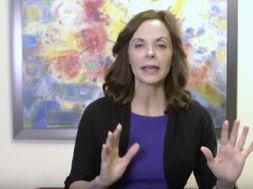






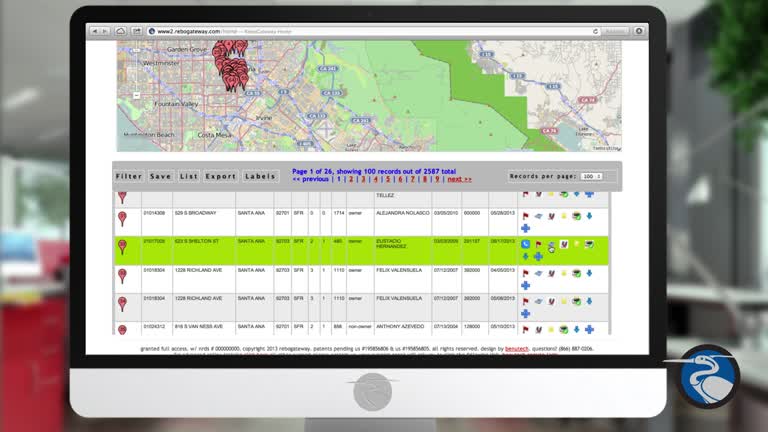
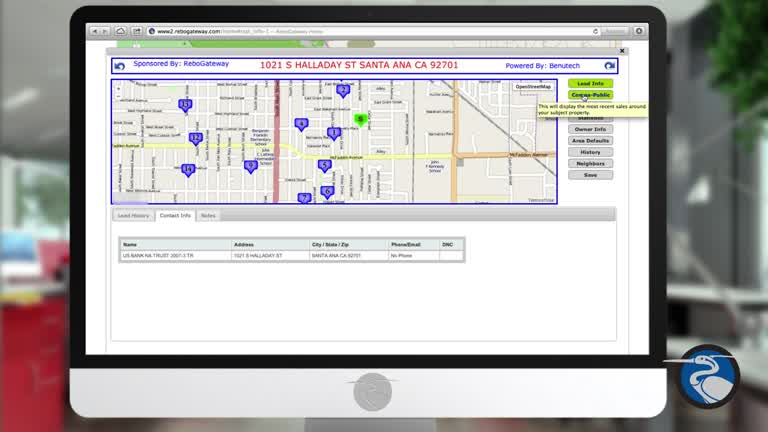
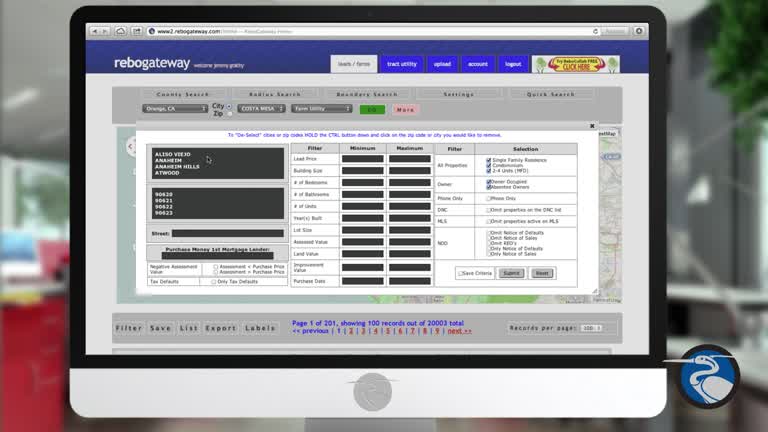
Do you have other videos that more specific/detailed? I am having trouble learning how to use Rebogateway. Are there weekly trainings online? I need help.
Hi Nicolas,
When you log into your ReboGateway account, you’ll see a green Training button on the left-hand-side, where you can get information on our online webinars, as well as signing up for free one-on-one training. Best of luck!
I need some training I need get touch with clients in foreclosure and also agent that doe sshort sales!
thank you
Barbara
I had to watch this video twice. Still not sure what we accomplished?
I need to look for another video that is more specific on creating and setting up physical boundaries of a farm on a map.
This was too general and fast for a low tech guy like me, just getting his feet wet!
You let me high and dry!
Lance
Hi Lance,
We’re so glad you’ve been enjoying the videos; we’ve certainly been enjoying your comments!
Right when you log into your ReboGateway account, below the map you’ll see a link that says Videos. There are some different training videos there, maybe those will help. If not, you’re always welcome to sign up for a free personal 30 minute training session, where one of our fantastic trainers will answer whatever questions you have, and walk you through any parts you’re confused by. (To sign up for the training, click on the green Training tab to the left of the page when you’re in your ReboGateway account).
Again, thank you for your comments, and we’re so glad you’re excited about the system.